|
|
Plagiarism and Multiple Submission Policy:
- Plagiarism: All conference papers submitted to icIVPR for publication must record original work, which has not been published previously.
Any alleged cases of plagiarism will be dealt with according to the icIVPR and IEEE Policy in relation to Plagiarism,
Infringement of Copyright and Infringement of Moral Rights and Submission to Multiple Publications outlets.
- Multiple submissions: icIVPR and IEEE do not permit manuscripts included in its conference proceedings to be simultaneously
under review for another conference, journal, or other forms of publication.
Once a case of multiple submissions has been established, the paper(s) in question will be immediately declined for publication by the icIVPR and IEEE followed by appropriate disciplinary action.
Regarding Submission:
- NO to plagiarism!
Tutorial on plagiarism by IEEE Read carefully before submission.
- Read before submission on plagiarism.
Read on review status.
Read carefully on Author Checklist.
- Student Conference on IVPR (scIVPR) papers do not need copyright - so, you can submit to present and share - no copyright to the conference or others. You can submit the paper elsewhere in future too.
- Paper Template: A paper MUST follow the IEEE Paper Template: MSWord / LaTeX (Unix (TAR.GZ)) / LaTeX (Windows (ZIP)).
- Page limit: Manuscript can be within 4~6 pages. However, maximum 2 additional pages will be allowed at an extra charge (see registration page for details).
- File size: Files larger than 3MB are not preferred. For any uploading problem, please contact us.
- If a paper is not according to the template, and less than 3 pages, or more than 8 pages, then it will not be reviewed and will be rejected.
- You MUST ensure that all authors are properly included in the CMT with appropriate email addresses.
You can NOT change any author, name, email, affiliation - once you submit.
All certificates, proceedings, etc. will be based on the input in the CMT [not based on your PDF file]. Therefore, you must make sure that you submit properly.
- Students MUST ensure that you have proper authority & permission to submit your paper.
We received few cases, where Supervisors are discarded as authors in some papers. So, make sure that you do these properly.
- You must NOT cut&paste images or equations or tables from your another paper/thesis or other sources.
If you need to do for some cases, you MUST cite the references properly and must ensure that these are in good quality. Make sure to get permission whenever applicable.
Steps for Paper Submission:
- Submission page: MicrosoftResearch's CMT. You need to log-in.
- If you are a new user, then 'Sign Up' - by clicking
 'Sign up' button in that site. Follow steps by clicking 'Next' from bottom-right... 'Sign up' button in that site. Follow steps by clicking 'Next' from bottom-right...
- Follow the steps and 'Finish' the sign up!
- Then 'Log-in' for paper submission. Click 'Create a new paper submission' to submit your paper.
- Follow and fill appropriately and finally 'Browse'. Use only *.PDF/*.DOC format (not *.docx or other formats) your paper to 'Upload' and submit!
- Follow the same procedure to submit more paper with the same user ID.
Paper status will be confirmed after your paper will be reviewed by at least 3 blind-reviewers.
Camera-ready submission: Checking IEEE PDF file compliance:
IEEE PDF eXpress PLUS  is a free service to IEEE conferences, allowing their authors to make IEEE Xplore-compatible PDFs (Conversion function) or to check PDFs that authors have made themselves for IEEE Xplore compatibility (PDF Check function). is a free service to IEEE conferences, allowing their authors to make IEEE Xplore-compatible PDFs (Conversion function) or to check PDFs that authors have made themselves for IEEE Xplore compatibility (PDF Check function).
- Before Creating a PDF,
1. Add the copyright notice to the bottom of the first page of your source document. If
necessary, contact for the appropriate copyright notice.
2. Proofread your source document thoroughly to confirm that it will require no revision.
Do not write 'Prof/Srudent/Researcher' in your name, nohyperlink in email/website, MUST be in IEEE Template for the paper and references, etc. If you are not native/excellent in English, show your paper to someone native/excellent in English language.
- Access the IEEE PDF eXpress PLUS
 site at
http://www.pdf-express.org/plus/.
Site support is maintained via 24 hour online help (PDFSupport@ieee.org). Thank you for using IEEE PDF eXpress Plus! site at
http://www.pdf-express.org/plus/.
Site support is maintained via 24 hour online help (PDFSupport@ieee.org). Thank you for using IEEE PDF eXpress Plus!
First-time users:
- Click "New Users - Click Here".
- Enter 40876XP for the Conference ID, your email address, and choose a new
password. Continue to enter information as prompted.
- Check that the contact information is still valid, and click "Submit".
Previous users, but using it the first time for a new conference:
- Enter 40876XP for the Conference ID, your email address, and enter the password you used for your old account.
- When you click "Login", you'll receive an error saying you need to set up an account. Simply click "Continue". By entering your previously used email address and password combination,
you will enable your old account for access to this new conference.
- You will receive online and email confirmation of successful account setup.
- You will receive online and email confirmation of successful account setup.
Returning users:
- Enter 40876XP for the Conference ID, email address and password.
- For each conference paper, click "Create New Title".
- Enter identifying text for the paper (title is recommended but not required)
- Click "Submit PDF for Checking" or "Submit Source Files for Conversion"
- Indicate platform, source file type (if applicable), click Browse and navigate to file, and click "Upload File". You will receive online and email confirmation of successful upload
- You will receive an email with your Checked PDF or IEEE PDF eXpress-converted PDF attached. If you submitted a PDF for Checking, the email will show if your file passed or failed.
| Options (choose one)
|
If the PDF submitted fails the PDF
check: |
If you are not satisfied with the IEEE
PDF eXpress-converted PDF: |
If the PDF submitted passed the PDF
Check, or you are satisfied with your
IEEE PDF eXpress-converted PDF: |
| Option 1 |
Submit your source file for
conversion by clicking Try again,
then Submit Source Files for
Conversion |
Resubmit your source file with
corrections (Try again, then Submit
Source Files for Conversion) |
Submit your IEEE Xplorecompatible
PDF [per the conference's
instructions]. |
| Option 2 |
Read the PDF Check report, then
click "The PDF Check Report" in the
sidebar to get information on
possible solutions |
Submit a PDF by clicking Try again, then Submit
PDF for Checking) |
|
| Option 3 |
"Request Technical Help" through
your account |
"Request a Manual Conversion"
through your account |
|
| |
|
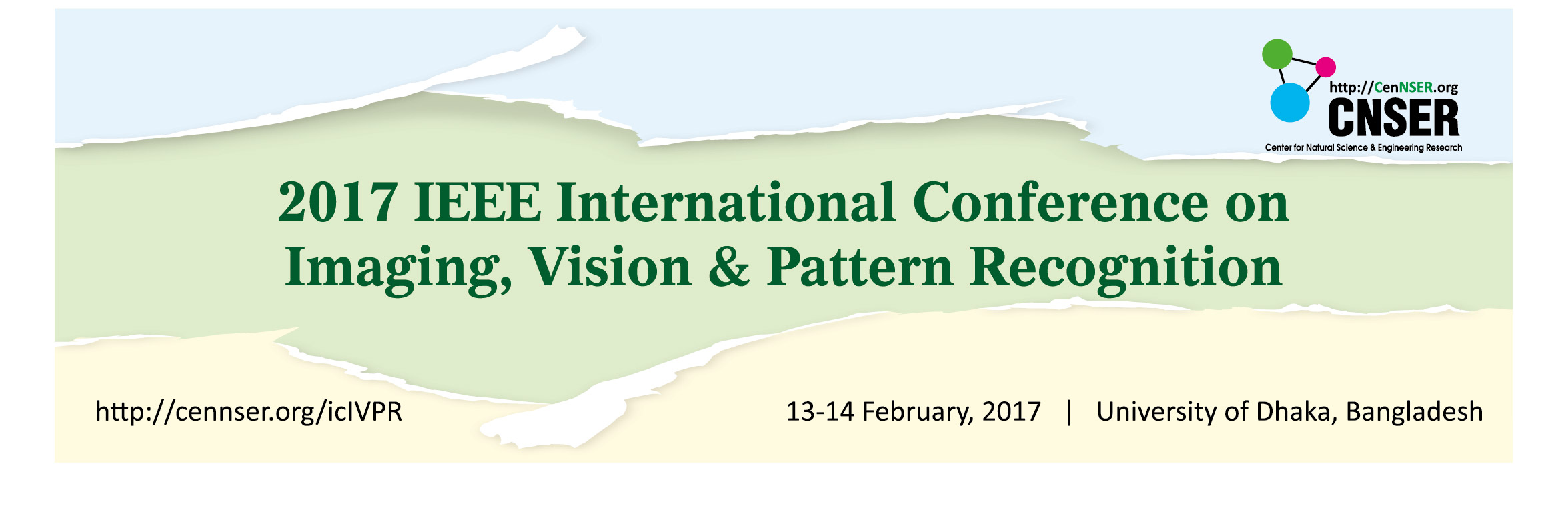
 is a free service to IEEE conferences, allowing their authors to make IEEE Xplore-compatible PDFs (Conversion function) or to check PDFs that authors have made themselves for IEEE Xplore compatibility (PDF Check function).
is a free service to IEEE conferences, allowing their authors to make IEEE Xplore-compatible PDFs (Conversion function) or to check PDFs that authors have made themselves for IEEE Xplore compatibility (PDF Check function).  'Sign up' button in that site. Follow steps by clicking 'Next' from bottom-right...
'Sign up' button in that site. Follow steps by clicking 'Next' from bottom-right...